RetroPie for Retro Gaming

I have been playing games since the Atari 2600 and with no plans with slowing down it is sometimes difficult to play your old games in newer consoles.
Sometimes it is because the games are not available anymore in digital form or simply the license is no longer applicable.

But fear not, RetroPie is here.
It is not a secret that I love the Raspberry Pi computer, if you are not familiar with Raspberry Pi, the quick synopsis is that is a small and very affordable computer that basically can do a lot of things; one of those things is playing retro games (another word for very old videogames).
Here is a list what will you need:
- A Raspberry Pi 3 Model B+ (for basic retro gaming)
- An SD card with at least 128 GB
- An HDMI cable.
- A USB gaming controller
Everything is easily obtainable, except the Raspberry Pi, but you can buy it from here.
https://www.raspberrypi.com/products/raspberry-pi-3-model-b-plus/
Let's begin.
- Download the Raspberry Pi Imager. This tool will "burn" (yeah, yeah, old school) the bootable image into the SD card. Not only for Retro Pi, but for other tools as well.
https://www.raspberrypi.com/software/
2. Download the image for your Retro Pi that matches your Raspberry Pi, in our case is a model 3 b+.
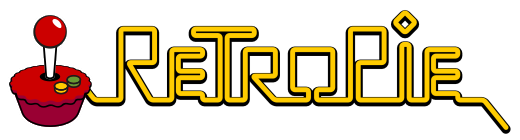
3. In the imager, select target raspberry pi model 3, OS select custom and browse the downloaded retro pi image and select your storage.


4. When you select next, edit the settings so you can add your Wi-Fi, this way you can use shares to copy your ROMS to the retro pi.


5. ROMS
This is a touchy topic; many people will argue that they can get whatever ROM they want. I am on the boat that you own the game, and you can download the ROM.
I am not advocating for piracy; I would make an effort to obtain the physical game when possible and play it on an emulator.
There are free ROMS as well or the company is no longer in business.
Now the how to find the ROMS, enter the Internet Archive
A quick search on reddit or Bing/Google with the keywords internet archive will show you several pages with links.
6. Copy the ROMS
You now can connect the HDMI cable to your monitor or tv; plug in the USB controller and turn on the retro pie.
You will be prompted with

Once you configure your controller you will see the EmulationStation with the preloaded emulators.
To copy the ROMS, if you recall, we already configured the Wi-Fi and you can access it thru SMB, just simply type the Retro Pi name.

Depending on the Console ROM you have, you will need to copy it to a specific folder inside the ROMS folder.
As an example, Super Nintendo ROMS will be placed at roms/snes folder.

There is a whole guide for other systems.

That's it!!!

My kid and I have a very serious addiction to videogames in general, I will write another post with emulators on the go with the Steam Deck, by far my favorite way to play retro games.

Happy gaming!!!

